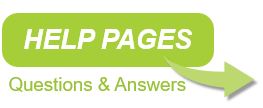Search help pages:
Security updates for Call Recorder Apresa
The Apresa recording solution is built on top of the Debian Linux distribution. The security of the system depends on the security of both Debian and Apresa.
Debian Security Updates
To install security updates for the Debian OS, it is needed that Apresa has outbound internet access. Debian security updates can be installed automatically. This can be configured in the web interface since version 10.1.0 of Apresa.
• Log in as administrator (admin) in the web interface
• Open the Tools menu, select System
• Click the Software update button
• Next to Automatic security updates, click on Configure.
• Click to Install the prerequisites (if not installed yet), and set the frequency of update checks
Note: If the prerequisites fail to install, check if Apresa has outbound internet access, and if the Server for installing Debian software is configured correctly.
Apresa will try to send an email to the configured admin email address about the security updates that were performed or are pending (requiring reboot). Kernel updates will require a reboot.
Note: If you are using Synway cards (for recording analog, digital TDM, etc.), then updating the kernel might cause the driver to no longer to load, and will require an updated driver.
Alternatively, security updates can be installed manually on the command line (using apt-get).
See also: https://www.debian.org/security/
Apresa Application Updates
Updates of Apresa sometimes include a fix for a security issue. To install the latest Apresa version, follow the general procedure of installing the latest Apresa online update:
1. Log in as administrator (admin) in the web interface
2. Open the Tools menu, select System
3. Click the Software update button
4a. When Apresa has internet connection, click Check for Update. Then click Download. It will display a warning if calls are active now. Click OK if it is not a problem that these currently active calls will not be recorded. Depending on the speed of the internet connection, it might take a while to download the update.
4b. When Apresa has no internet connection, download the update file from https://www.vidicode.com to your PC. In the Apresa web interface, select this file on your PC, and click Upload. The update description can be viewed at: https://www.vidicode.com/softwupd/apresa-changelog.php
After the file has been uploaded, or after Apresa has downloaded the update itself, Apresa displays that it is updating the system. When finished, Apresa displays the message that the update is installed.
5. To check the currently installed version, open the Tools menu, and select System.